Welcome to our guide on how to limit FPS in Left 4 Dead 2, the popular action-packed zombie survival game. If you’re looking to optimize your gaming experience and improve performance, limiting the frames per second (FPS) can make a significant difference. By doing so, you can enjoy smoother gameplay, reduced input lag, and improved responsiveness. In this article, we’ll provide step-by-step instructions, explore the benefits of limiting FPS, outline various methods to achieve it, and offer tips for achieving optimal settings. Let’s dive into the world of FPS limits and take your gaming to the next level!
Stay tuned for the rest of this guide, where we’ll explain why limiting FPS can enhance your gameplay, discuss different methods to accomplish this in Left 4 Dead 2, and provide tips to fine-tune your settings for the best experience. Whether you’re a casual player or a dedicated enthusiast, understanding how to limit FPS can greatly improve your game performance. So let’s get started and start optimizing your gaming experience in Left 4 Dead 2!
Why Limiting FPS Can Enhance Game Play
Limiting the FPS (frames per second) in Left 4 Dead 2 can significantly enhance your overall gaming experience. By taking control of the FPS, players can unlock various benefits that contribute to smoother graphics, reduced input lag, and improved responsiveness, ultimately creating a more immersive and enjoyable gameplay.
When the FPS is limited, the game’s graphics are optimized for better performance. By ensuring a consistent frame rate, visual elements such as textures, lighting, and animations appear smoother and more fluid. This not only enhances the visual aesthetics but also allows players to better appreciate the game’s immersive environments and detailed character models.
Reducing input lag is another advantage of limiting FPS. Input lag refers to the delay between a player’s actions and the corresponding response on the screen. When FPS is consistently high and stable, input lag is minimized, resulting in more responsive controls and a more accurate gaming experience. This can be crucial in fast-paced multiplayer scenarios, where split-second reactions can make a difference between victory and defeat.
Furthermore, limiting FPS can contribute to a more enjoyable gaming session by reducing screen tearing and stuttering. Screen tearing occurs when the game’s frame rate and the refresh rate of the display are out of sync, leading to disjointed visuals. By limiting the FPS, players can synchronize the frame rate with the display’s refresh rate, eliminating these distracting visual artifacts.
In addition to these benefits, limiting FPS can also have a positive impact on system performance and stability. By reducing the demand on the hardware, players can optimize their system’s resources, enabling smoother gameplay even on lower-end machines. This can be especially advantageous for gamers with older PCs or laptops, allowing them to enjoy Left 4 Dead 2 without experiencing performance issues.
Overall, by limiting FPS in Left 4 Dead 2, players can enhance their game play experience in multiple ways: smoother graphics, reduced input lag, improved responsiveness, and increased stability. It’s a simple optimization technique that can greatly impact the overall enjoyment and immersion in this popular game.
Now, let’s take a closer look at the various methods you can use to limit the FPS in Left 4 Dead 2.
Various Methods to Limit FPS in Left 4 Dead 2
In this section, we will explore different methods that players can use to limit the FPS in Left 4 Dead 2. By effectively limiting the FPS, players can optimize their gaming experience and ensure smoother gameplay. We’ll cover various options, including using in-game settings, modifying game files, and utilizing third-party software. Each method comes with its own set of advantages and considerations. Let’s dive in and explore these options:
1. In-Game Settings
Left 4 Dead 2 provides players with built-in options to adjust and limit the FPS directly within the game settings. To access the in-game settings:
- Launch Left 4 Dead 2 and navigate to the “Options” menu.
- Select the “Video” or “Graphics” tab.
- Look for the “Frame Rate Limit” or “Max FPS” option.
- Adjust the value to your desired FPS limit.
- Save the changes and exit the menu.
This method is straightforward and doesn’t require any additional software. However, the options available may vary depending on the game version and platform.
2. Modifying Game Files
Another method to limit FPS in Left 4 Dead 2 is by modifying game files. This option allows for more precise control over the FPS limit. Here’s how to do it:
- Navigate to the game installation directory.
- Locate the “autoexec.cfg” file. If it doesn’t exist, create a new text file and rename it to “autoexec.cfg”.
- Open the “autoexec.cfg” file in a text editor.
- Add the following command to limit the FPS:
fps_max [desired fps]Replace “[desired fps]” with your preferred FPS limit. - Save the file and launch Left 4 Dead 2.
Modifying game files provides more flexibility in customizing the FPS limit but requires some technical knowledge. It’s essential to back up any files before making changes.
3. Utilizing Third-Party Software
If the previous methods are not suitable or do not provide the desired results, players can turn to third-party software specifically designed to limit FPS. These tools offer additional features and options for advanced users. Here are a few popular options:
- RivaTuner Statistics Server: A comprehensive software that allows users to limit FPS, monitor hardware performance, and customize various settings.
- NVIDIA Control Panel: NVIDIA users can access the control panel settings to enable FPS limits.
- AMD Radeon Software: AMD users can utilize the Radeon Software to limit FPS and adjust other game settings.
When using third-party software, it’s crucial to choose reputable sources and ensure compatibility with your system specifications. Additionally, be mindful of any potential conflicts with antivirus software or system optimizations.
Comparison Table: Methods to Limit FPS in Left 4 Dead 2
| Method | Description | Advantages | Considerations |
|---|---|---|---|
| In-Game Settings | Adjust FPS limit within the game settings menu | Easy to accessNo additional software required | Options may vary based on game version/platformLimited customization |
| Modifying Game Files | Edit game files to set a specific FPS limit | Precise control over FPS limitCustomizable options | Requires technical knowledgePotential risk of modifying game files |
| Third-Party Software | Utilize specialized software to limit FPS | Additional features and customizationCompatibility with various systems | Potential conflicts with other softwareSource credibility and system compatibility |
Tips for Optimal FPS Settings in Left 4 Dead 2
To achieve optimal FPS settings in Left 4 Dead 2 and ensure a smooth and immersive gaming experience, consider the following tips and recommendations:
- Find the right balance: Experiment with different FPS settings to strike a balance between performance and visual quality. Higher FPS settings may offer smoother gameplay, but they can also strain your system. Adjust the settings until you achieve a sweet spot that suits your hardware capabilities and personal preferences.
- Optimize in-game settings: Take advantage of the built-in settings menu in Left 4 Dead 2 to fine-tune your FPS. Lowering the graphics quality, disabling unnecessary visual effects, and reducing the screen resolution can significantly improve FPS without sacrificing too much in terms of visuals.
- Update graphics drivers: Ensure that your graphics drivers are up to date. Outdated drivers can negatively impact FPS performance in Left 4 Dead 2. Visit the website of your graphics card manufacturer or use a trusted driver update software to keep your drivers current.
- Close background applications: Close any unnecessary applications running in the background to free up system resources. This will help prioritize the game and improve overall FPS performance.
- Monitor system temperature: Excessive heat can cause performance issues and lead to FPS drops. Keep your system cool by regularly cleaning the internal components, ensuring proper airflow, and using cooling solutions such as fans or liquid cooling systems, if necessary.
By following these tips and recommendations, you can optimize your FPS settings in Left 4 Dead 2 and enjoy a smoother, more enjoyable gaming experience. Remember to regularly check and fine-tune your settings to ensure optimal performance over time.