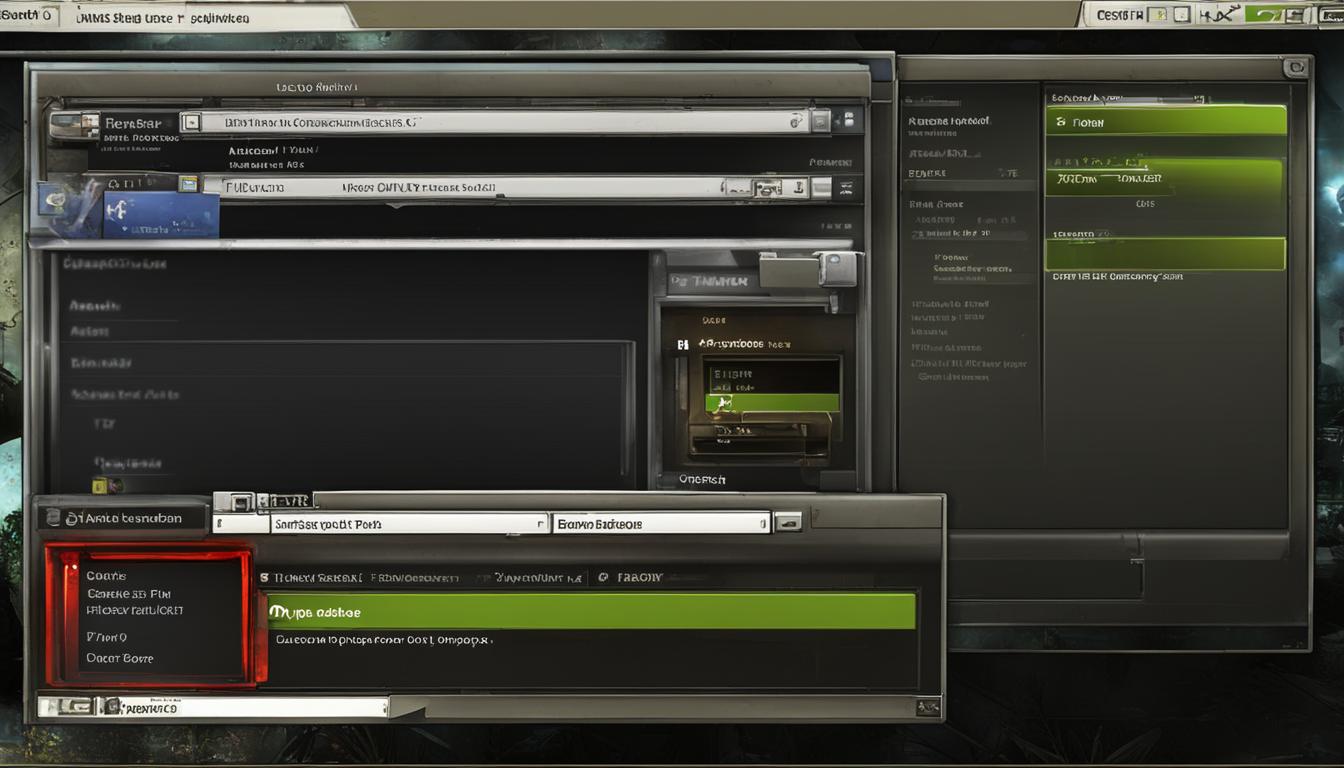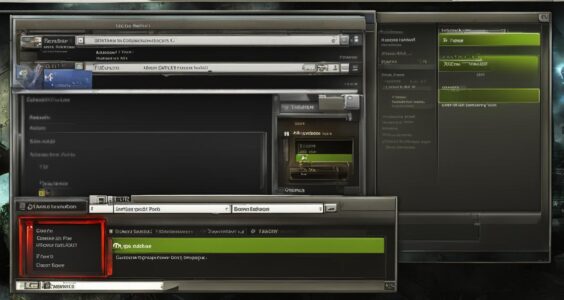In this guide, we’ll show you how to enable the console in Left 4 Dead 2, allowing you to unlock a world of customization and gameplay enhancements. Whether you’re looking to add a bit of spice to your gaming experience or fine-tune the game settings to your liking, the console commands in Left 4 Dead 2 can help you achieve just that.
Enabling the console is a straightforward process that opens up a whole new realm of possibilities. With access to various commands, you can experiment with different settings, apply cheats for testing purposes, or even optimize the game to deliver the best experience possible.
So, if you’re ready to take your Left 4 Dead 2 gameplay to the next level, let’s dive into the step-by-step guide on how to enable the console commands and unleash the full potential of the game.
Step-by-Step Guide to Enable Console Commands in Left 4 Dead 2
If you’re an avid player of Left 4 Dead 2, you may want to take your gaming experience to the next level by using console commands. These commands allow you to unlock hidden features, tweak settings, and customize various aspects of the game. In this guide, we’ll walk you through the process of enabling the console commands in Left 4 Dead 2 and provide examples of some useful commands you can try out.
Step 1: Enabling the Console
To access the console commands in Left 4 Dead 2, you’ll first need to enable the console. Here’s how to do it:
- Launch Left 4 Dead 2.
- Go to the game’s options menu.
- Select the “Keyboard/Mouse” tab.
- Check the box next to “Allow Developer Console” to enable the console.
- Click “Apply” and then “OK” to save the changes.
Now that you’ve enabled the console, you can access it while playing Left 4 Dead 2. Press the tilde (~) key on your keyboard to open the console.
Step 2: Using Console Commands
With the console open, you can now enter various commands to enhance your gameplay or customize the game to your liking. Here are a few examples of console commands you can try out:
god – Enables god mode, making you invincible to damage.
noclip – Allows you to clip through walls and objects.
give health – Restores your health to full.
give ammo – Gives you maximum ammo for all weapons.
impulse 101 – Provides you with all weapons and items.
These are just a few examples, and there are many more console commands available in Left 4 Dead 2. Feel free to experiment with different commands to find what works best for you.
Remember that using console commands may affect your gameplay experience and can sometimes lead to unintended consequences. It’s recommended to use them responsibly and in single-player mode to avoid any potential issues.
With this step-by-step guide, you should now be able to enable the console commands in Left 4 Dead 2 and start exploring the game’s hidden features. Remember to have fun and use these commands responsibly. Happy gaming!
Tips and Tricks to Optimize Left 4 Dead 2 Gameplay with Console Commands
Ready to take your Left 4 Dead 2 experience to the next level? By utilizing console commands, you can optimize your gameplay and tailor the game to suit your preferences. Whether you want to improve graphics, tweak gameplay mechanics, or simply have some fun with cheats, these tips and tricks will help you enhance your gaming experience.
Let’s start with graphics optimizations. The console commands allow you to adjust various visual settings in the game. For example, by using commands like “mat_picmip” and “mat_antialias”, you can improve the overall sharpness and anti-aliasing of the graphics, resulting in a more visually appealing experience.
Next, let’s explore gameplay mechanics. Console commands can be used to modify gameplay elements such as player movement speed, weapon damage, and enemy behavior. For instance, the “sv_cheats” command enables cheat mode, allowing you to enable god mode, give yourself unlimited ammunition, or make enemies ignore you. These changes can add a new dimension of excitement and challenge to your gameplay.
Finally, don’t forget to experiment with different console commands to find what works best for you. Whether you want to enable third-person view, adjust the game’s difficulty, or try out new character skins, there are countless possibilities to explore. Be sure to save your favorite console commands for quick access in future gaming sessions.