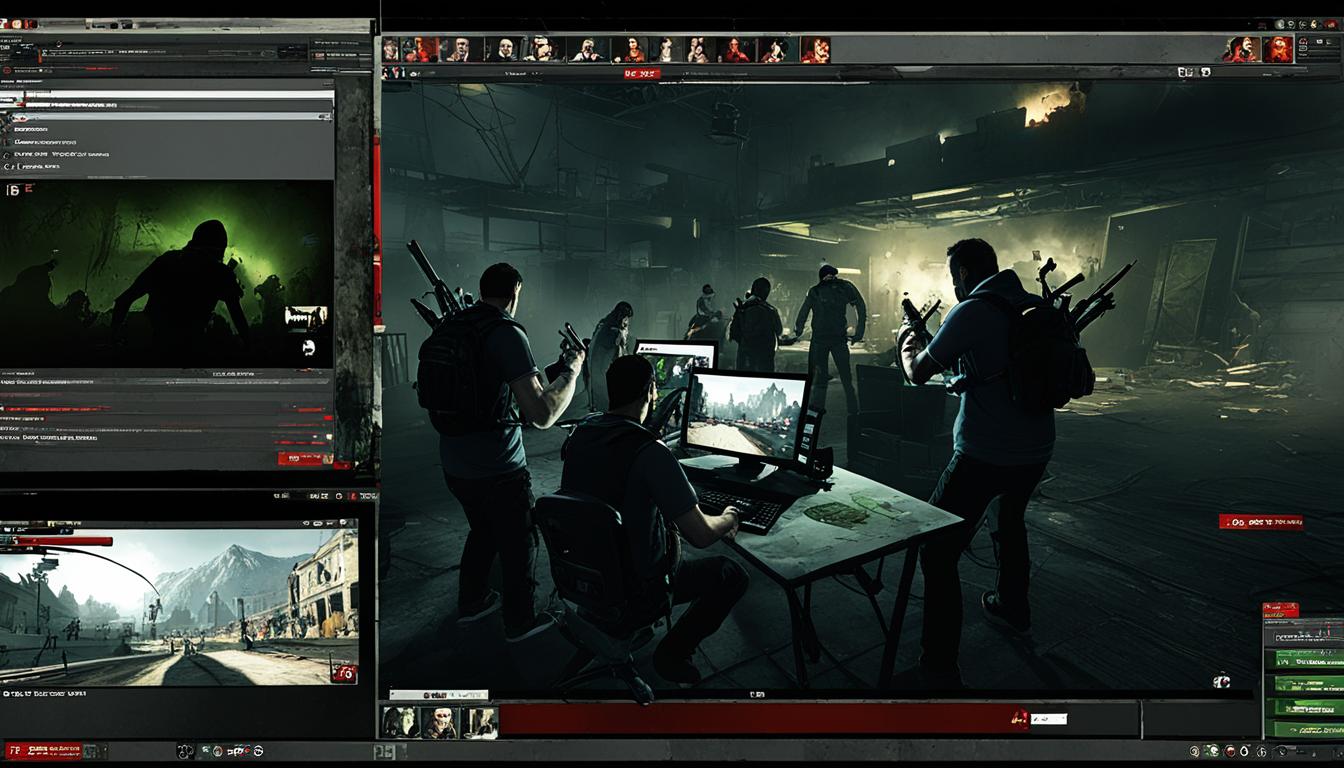Welcome to our step-by-step guide on how to make Left 4 Dead 2 split screen PC gameplay a reality. If you’re eager to enjoy some co-op zombie action with your friends or family on a single computer, you’ve come to the right place. In this section, we will provide you with all the information you need to set up split screen functionality for Left 4 Dead 2 on your PC.
Follow our detailed instructions, and before you know it, you’ll be slaying zombies side by side, sharing thrilling moments of survival and camaraderie. Let’s dive into the world of split screen gaming and unlock the full potential of Left 4 Dead 2 on your PC!
Setting Up Split Screen in Left 4 Dead 2
Setting up split screen functionality in Left 4 Dead 2 on your PC is a straightforward process that allows you to enjoy the intense zombie-slaying action with a friend or family member. Follow the steps below to get started:
Step 1: Check the System Requirements
Before proceeding, ensure that your PC meets the minimum system requirements for Left 4 Dead 2. This includes having a compatible operating system, sufficient RAM, and a capable graphics card. Refer to the game’s official website or documentation for the specific requirements.
Step 2: Connect Additional Controllers
Connect the additional controllers you want to use for split screen gameplay. Whether it’s Xbox controllers, PlayStation controllers, or any other compatible input devices, make sure they are properly connected to your PC. Ensure that the controllers are recognized and functioning correctly in your operating system.
Step 3: Launch Left 4 Dead 2
Launch Left 4 Dead 2 on your PC. Once the game is running, navigate to the main menu and select “Options.”
Step 4: Enable Split Screen Mode
In the options menu, locate the “Keyboard/Mouse” tab and select it. Look for the “Enable Developer Console” option and set it to “Enabled.”
Once the developer console is enabled, open it by pressing the tilde (~) key on your keyboard. In the console, type “ss_splitmode 1” and press Enter. This command enables split screen mode in Left 4 Dead 2.
Step 5: Configure Split Screen Settings
Now that split screen mode is enabled, go back to the options menu and select “Keyboard/Mouse” again. This time, click on the “Controller” tab. Here, you can customize various split screen settings to suit your preferences. Adjust the controller bindings, sensitivity, and any other options to optimize your split screen experience.
Step 6: Start Split Screen Gameplay
Once you have configured the split screen settings, select “Play” from the main menu and choose the game mode you want to play. In the lobby, connect the additional controllers you previously connected to your PC. The game should automatically detect the controllers and assign them to the appropriate players. Now, you and your companion can embark on your co-op adventure in Left 4 Dead 2 together!
Remember, split screen functionality in Left 4 Dead 2 is exclusively available on the PC version of the game. Enjoy the immersive multiplayer experience and survive the relentless zombie hordes!
| Command | Description |
|---|---|
| ss_splitmode 1 | Enables split screen mode |
| ss_jointeam 2 | Assigns the player to the second team |
| ss_map map_name | Loads a specific map for split screen gameplay |
| ss_maxlocalplayers value | Sets the maximum number of local players |
Now that you know how to set up split screen functionality in Left 4 Dead 2, you can enjoy the adrenaline-pumping zombie-slaying action with your friends or family right from the comfort of your PC. Gather your team, survive the apocalypse, and take down those relentless undead. Happy gaming!
Tips and Tricks for Optimal Split Screen Experience
Enhancing your split screen experience in Left 4 Dead 2 on your PC can transform co-op gameplay into an unforgettable adventure. Here are some valuable tips and tricks to maximize the fun and excitement:
- Customize your settings: Before diving into the action, take a few moments to customize your split screen settings. Adjust the screen size, resolution, and aspect ratio according to your preference. Experiment with different configurations until you find the optimal setup that provides a seamless experience for all players.
- Configure your controllers: To ensure smooth gameplay, configure your controllers correctly. Calibrate the sensitivity, button mapping, and response time to match your gameplay style. Additionally, consider using gamepads with ergonomic designs to enhance comfort during extended gaming sessions.
- Communicate effectively: Coordination is key when playing co-op games. Take advantage of in-game communication systems or use voice chat programs to strategize and communicate with your teammates effectively. Clear communication can significantly improve your chances of survival and enhance the overall split screen experience.
- Master the in-game strategies: Left 4 Dead 2 offers a wide range of strategic gameplay elements. Experiment with different strategies, such as assigning roles to each player, coordinating attacks, and utilizing teamwork to overcome challenging scenarios. By mastering these in-game strategies, you can create an optimized split screen experience that keeps everyone engaged and enthralled.
With these tips and tricks, you’re on your way to an optimal split screen experience in Left 4 Dead 2. Customize your settings, fine-tune your controllers, communicate effectively, and master the in-game strategies to ensure an unforgettable co-op adventure with your friends or family on your PC.