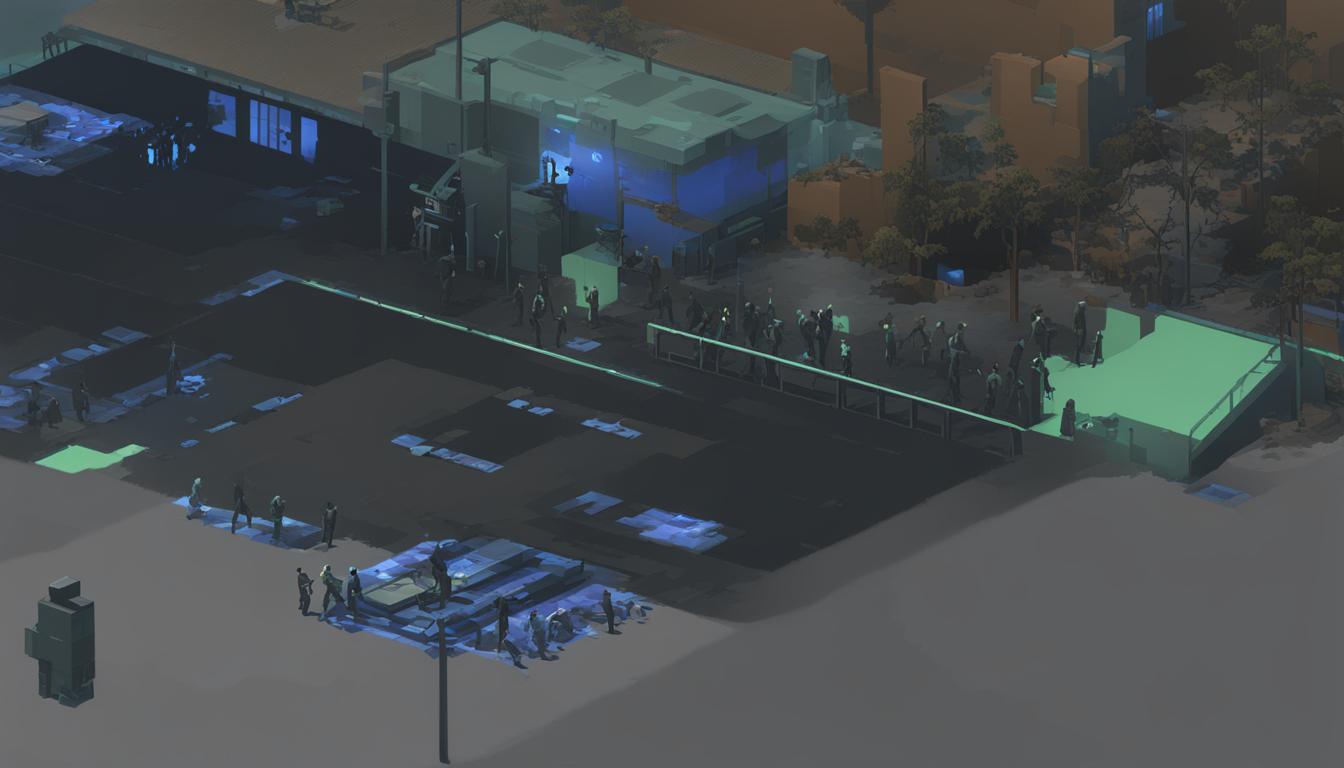Welcome to our guide on how to effectively use console commands in Left 4 Dead 2. Whether you’re a seasoned player or a newcomer to the game, console commands can be a powerful tool to enhance your gaming experience.
By harnessing the power of console commands, you can unlock hidden features, customize gameplay, and even experiment with different settings. Whether you want to spawn weapons, adjust difficulty levels, or simply have a bit of fun with cheats, console commands provide endless possibilities.
In this article, we will provide step-by-step instructions on how to enable the developer console, and we will explore both essential and advanced console commands that you can utilize in Left 4 Dead 2. With our guidance, you’ll be able to take full control of your gaming experience and tailor it to suit your preferences.
So, whether you’re looking to challenge yourself with tougher enemies, test your skills with new weapons, or simply add a touch of excitement to your gameplay, our comprehensive guide to console commands in Left 4 Dead 2 will help you make the most out of this thrilling game.
Let’s dive in and uncover the world of console commands in Left 4 Dead 2!
Enabling the Developer Console in Left 4 Dead 2
Before you can start using console commands in Left 4 Dead 2, you need to enable the developer console. The developer console provides a powerful tool for customizing your gaming experience, unlocking hidden features, and even troubleshooting issues.
To enable the developer console, follow these step-by-step instructions:
- Launch Left 4 Dead 2 on your PC.
- Open the game’s main menu.
- Select “Options” from the menu.
- Click on the “Keyboard/Mouse” tab.
- Check the box next to “Allow Developers Console” to enable it.
- Click “Apply” to save the changes and close the options menu.
Once you’ve enabled the developer console, you can access it by pressing the tilde (~) key on your keyboard while in-game. This will bring up the console window, where you can enter various commands to modify your gameplay.
Remember that using console commands in Left 4 Dead 2 may affect your game experience and can potentially introduce bugs or instability. It’s always a good idea to backup your game saves before experimenting with console commands.
Developer Console Troubleshooting
If you’re having trouble enabling the developer console, here are a few troubleshooting tips:
- Make sure you’re running the latest version of Left 4 Dead 2. Console commands may vary depending on the game version.
- Check your keyboard settings and ensure the tilde (~) key is not remapped to another function.
- Verify the integrity of your game files through the Steam client. Corrupted files may prevent the console from working.
By enabling the developer console in Left 4 Dead 2, you’ll have access to a wide range of console commands that can enhance your gameplay experience. In the next section, we will explore some essential console commands that every Left 4 Dead 2 player should know.
Essential Console Commands for Left 4 Dead 2
In Left 4 Dead 2, mastering essential console commands can significantly enhance your gaming experience. These commands allow you to tailor the game to your preferences, whether it’s by equipping yourself with powerful weapons, adjusting the game difficulty, or enabling fun cheats. Below are some must-know console commands that will take your gameplay to the next level:
1. give
The give command enables you to spawn weapons, items, and ammunition instantly. For example, to obtain a shotgun, enter give shotgun in the console. This command is invaluable when you need a specific weapon quickly or want to stock up on essential supplies.
2. god
With the god command, you become invincible, making you impervious to damage from infected, friendly fire, or other hazards. Simply type god in the console to activate god mode. Be careful not to abuse this command, as it may diminish the challenge and excitement of the game.
3. z_spawn
The z_spawn command allows you to spawn a specific type of infected. Whether you want to test your skills against a horde of tanks or experiment with different strategies, this command gives you complete control over the game’s dynamic encounters. Use z_spawn tank to summon a tank and experience an intense battle.
4. sv_cheats
The sv_cheats command enables cheat mode, providing access to a variety of additional commands and features. To activate cheat mode, enter sv_cheats 1 in the console. From there, you can utilize commands such as infinite ammo (sv_infinite_ammo 1), no clipping (noclip), or spawning special infected (z_spawn witch) for a unique gameplay experience.
Remember, while console commands can enhance your enjoyment of Left 4 Dead 2, it’s important to use them responsibly and refrain from exploiting the game. Make sure to save your progress before experimenting with new commands, and enjoy the flexibility and customization these commands provide.
Stay tuned for the next section, where we will explore advanced console commands that offer even more control and customization options in Left 4 Dead 2.
Advanced Console Commands for Left 4 Dead 2
If you are looking to elevate your gaming experience in Left 4 Dead 2, advanced console commands are the way to go. These powerful commands give you complete control over the game environment, allowing you to fine-tune various settings and manipulate AI behavior.
One such advanced console command is “director_force_panic_event.” This command forces a panic event, which creates intense gameplay moments and challenges your survival skills. To activate this command, open the console and type “director_force_panic_event” followed by the Enter key. Brace yourself for an adrenaline-filled experience!
Another useful command is “z_spawn.” This command allows you to spawn special infected, creating unique scenarios and challenges. To utilize this command, open the console and type “z_spawn” followed by the name of the special infected you want to spawn. For example, “z_spawn hunter” will summon a hunter, while “z_spawn tank” will bring forth a formidable tank.
Furthermore, the “give” command enables you to equip yourself with weapons and items. To access this command, open the console and type “give” followed by the name of the weapon or item you desire. For instance, “give shotgun_spas” will grant you a powerful SPAS-12 shotgun, while “give molotov” will provide you with a molotov cocktail. Remember to use these commands strategically to gain an advantage in challenging situations.
These advanced console commands are just a glimpse of the endless possibilities that await you in Left 4 Dead 2. With experimentation and practice, you can master these commands and unlock hidden features to create a customized gaming experience like no other. So, gear up, open your console, and immerse yourself in the exciting world of Left 4 Dead 2!