Are you a fan of Left 4 Dead 2 and looking to enhance your gaming experience? One way to do that is by changing the field of view (Fov) settings. In this article, we will guide you through the process of adjusting the Fov in Left 4 Dead 2, allowing you to have a wider perspective of the game world and immerse yourself in the post-apocalyptic action.
Changing the Fov can provide numerous benefits, from improving situational awareness to enhancing your gameplay skills. By expanding your field of view, you’ll be able to better navigate through the game and react quickly to any threats or challenges that come your way.
Whether you’re playing on PC or console, we’ve got you covered. We will provide step-by-step instructions for both the in-game method and using external tools, ensuring that you can easily customize the Fov settings to suit your preferences.
Additionally, we’ll share some tips and recommendations for finding the optimal Fov settings based on factors like screen size and comfort. Plus, we’ll address frequently asked questions to help alleviate any concerns you might have about changing the Fov.
So, if you’re ready to take your Left 4 Dead 2 gameplay to the next level, let’s dive in and learn how to change the Fov. Don’t worry, we’ll guide you every step of the way.
Understanding Field of View (Fov)
Before we delve into the process of changing the Field of View (Fov) in Left 4 Dead 2, let’s take a moment to understand what Fov actually means and how it influences your gameplay experience.
Fov refers to the extent of the game world that is visible to the player from their character’s perspective. It represents the angle of the in-game camera and determines how much you can see in your virtual surroundings.
When the Fov value is increased, the game world appears wider, allowing you to see more of the environment. Conversely, reducing the Fov narrows the perspective, making the game world appear closer and more focused.
The Field of View setting in Left 4 Dead 2 plays a crucial role in your overall gaming experience. It affects how you perceive the game world, influences your situational awareness, and impacts your ability to spot enemies, objects, and other important elements within the game.
By adjusting the Field of View, you can customize your visual experience to suit your preferences and playing style. It can enhance your immersion, provide a better sense of depth and spatial awareness, and even contribute to improved gameplay performance.
Now that we have a basic understanding of what Field of View entails, let’s explore the step-by-step process of changing this setting in Left 4 Dead 2.
| Benefits of Adjusting Fov | Factors to Consider |
|---|---|
| 1. Increased situational awareness | 1. Screen size |
| 2. Expanded field of view | 2. Distance from the screen |
| 3. Better depth perception | 3. Eye comfort |
| 4. Enhanced immersion | 4. Personal preference |
| 5. Improved gameplay performance |
Changing Fov in Left 4 Dead 2
Are you looking to customize the field of view (Fov) in Left 4 Dead 2? Whether you prefer a wider perspective or a more focused gameplay experience, adjusting the Fov can make a significant difference. In this section, we will walk you through the process of changing the Fov settings in Left 4 Dead 2.
In-Game Method:
The first method we’ll cover is changing the Fov using the in-game options:
- Launch Left 4 Dead 2 and navigate to the main menu.
- Select “Options” to access the game settings.
- Choose the “Video” or “Visuals” tab.
- Look for the Fov or Field of View option.
- Adjust the slider or input the desired Fov value.
- Save your changes and exit the settings menu.
Using External Tools:
If you’re looking for more advanced customization options, you can use external tools to change the Fov in Left 4 Dead 2:
- Search for Fov changer tools online.
- Download a trusted Fov changer tool compatible with Left 4 Dead 2.
- Install the tool following the provided instructions.
- Launch the Fov changer tool and open Left 4 Dead 2.
- Access the Fov settings within the tool.
- Adjust the Fov to your desired value.
- Save the changes and start the game for the modified Fov to take effect.
Remember to exercise caution when downloading and installing external tools, ensuring they are from reputable sources to avoid any potential risks.
Changing the Fov in Left 4 Dead 2 is achievable on both PC and console platforms, allowing you to personalize your gameplay experience based on your preferences.
Now that you know how to change the Fov settings in Left 4 Dead 2, you can enjoy a customized field of view that enhances your immersion in the game world. Experiment with different Fov values and find the setting that suits you best.
| In-Game Method | External Tools |
|---|---|
| Accessible within the game settings | Requires separate tool installation |
| Limited options and customization | Advanced customization features |
| Quick and straightforward process | More time-consuming setup |
| Platform-specific settings | Compatible with multiple platforms |
Tips for Optimal Fov Settings
When it comes to enhancing your gaming experience in Left 4 Dead 2, finding the optimal field of view (Fov) settings is key. By customizing the Fov to suit your preferences and gameplay style, you can immerse yourself in the post-apocalyptic world of this popular game while maximizing your performance.
To help you fine-tune your Fov settings, we have compiled some expert tips and recommendations. Consider these factors to ensure an optimal Fov that enhances your immersion and gameplay:
- Screen Size: The size of your gaming display can greatly impact your visual experience. Larger screens often require a wider Fov for better visibility, while smaller screens may benefit from a narrower Fov to maintain clarity.
- Distance from the Screen: The distance between you and your gaming screen also plays a role in Fov settings. If you’re sitting close, a wider Fov can help you capture more details in your peripheral vision. Conversely, if you’re sitting farther away, a narrower Fov can prevent distortions and maintain focus.
- Comfort: It’s important to find a Fov that feels comfortable to you during extended gaming sessions. Experiment with different settings to avoid eye strain or discomfort. Remember, what works for others may not work for you, so trust your own preferences.
By considering these factors and adjusting your Fov settings accordingly, you can optimize your gaming experience in Left 4 Dead 2. Keep in mind that it may take some trial and error to find the perfect balance, so don’t hesitate to refine your settings as needed.
| Fov Setting | Screen Size | Distance from Screen | Comfort |
|---|---|---|---|
| Wide | Large | Close | Comfortable |
| Narrow | Small | Far | Comfortable |
| Medium | Medium | Medium | Comfortable |
The Benefits of Changing Fov
Expanding the field of view in Left 4 Dead 2 can offer significant advantages and elevate your gaming experience. By adjusting the Fov settings, you gain a more comprehensive understanding of your surroundings, improve situational awareness, and enhance your overall gameplay skills.
Here are the key benefits of changing Fov in Left 4 Dead 2:
1. Enhanced Awareness
By increasing the Fov, you can see a wider perspective of the game world. This expanded view allows you to spot approaching enemies, potential ambushes, and hidden pathways. With improved awareness, you can react quicker and make more informed decisions, ultimately boosting your survival chances.
2. Immersive Experience
A wider field of view creates a more immersive gaming experience as it mimics the natural human peripheral vision. You’ll feel more connected to the game environment, making it easier to immerse yourself in the post-apocalyptic world. The heightened sense of realism adds excitement and intensity to every encounter.
3. Tactical Advantage
Changing the Fov in Left 4 Dead 2 provides a tactical advantage by offering a better view of team members, enemies, and critical resources. With a wider perspective, you can coordinate and strategize effectively with your teammates. This advantage becomes particularly crucial during multiplayer matches and challenging missions.
4. Improved Performance
Expanding the field of view can contribute to improved gaming performance. With a broader view, you can better anticipate enemy movements and plan your gameplay accordingly. This proactive approach helps you make more accurate shots, avoid common pitfalls, and enhance your overall efficiency in combat situations.
“Expanding the Fov in Left 4 Dead 2 was a game-changer for me. It completely transformed my gameplay and provided a newfound sense of control and immersion.” – Mark, experienced Left 4 Dead 2 player
5. Personalization and Comfort
Adjusting the Fov settings allows you to personalize your gaming experience according to your preferences and comfort level. By finding the optimal Fov that suits your screen size, viewing distance, and comfort, you can play for extended periods without straining your eyes or feeling uncomfortable.
“I never realized the impact of Fov until I adjusted it. It absolutely enhanced my gaming experience and made me feel more connected to the game.” – Sarah, avid Left 4 Dead 2 player
Overall, changing the Fov in Left 4 Dead 2 offers numerous benefits, including heightened awareness, an immersive experience, a tactical advantage, improved performance, and personalization. By taking advantage of these benefits and optimizing your Fov settings, you can elevate your gameplay and maximize your enjoyment in this thrilling zombie shooter.